Activation Keys
DevAssure understands that some users might work in environments where they connect to the internet through a Virtual Private Network (VPN). VPNs can sometimes interfere with the standard DevAssure activation process, which relies on online web app verification. To ensure a smooth activation experience for these users, DevAssure offers alternative activation methods using activation keys.
You can acquire an activation key by reaching out to our support team at [email protected].
In this article, we will walk you through the activation process for your DevAssure keys.
- Activation keys are intended for users who cannot complete the standard online activation due to VPN restrictions.
- Functionality like AI test case generation, Figma integration, and VS Code extension features may not be available with activation key login.
- A single activation key is valid for one machine only.
Obtaining an Activation Key
If you require an activation key, contact DevAssure support via email at [email protected].
Briefly explain your usecase and that you need an activation key for VPN use. The support team will guide you through the verification process to confirm your eligibility.
Using the Activation Key
Once you receive your unique activation key from DevAssure support, follow these steps:
-
Open the DevAssure application. The login dialog will appear automatically.
-
If you are already logged into a DevAssure account, click on the Account in the side navigation and select Log out.
-
Select the "I have an Activation Key" option on the login page.
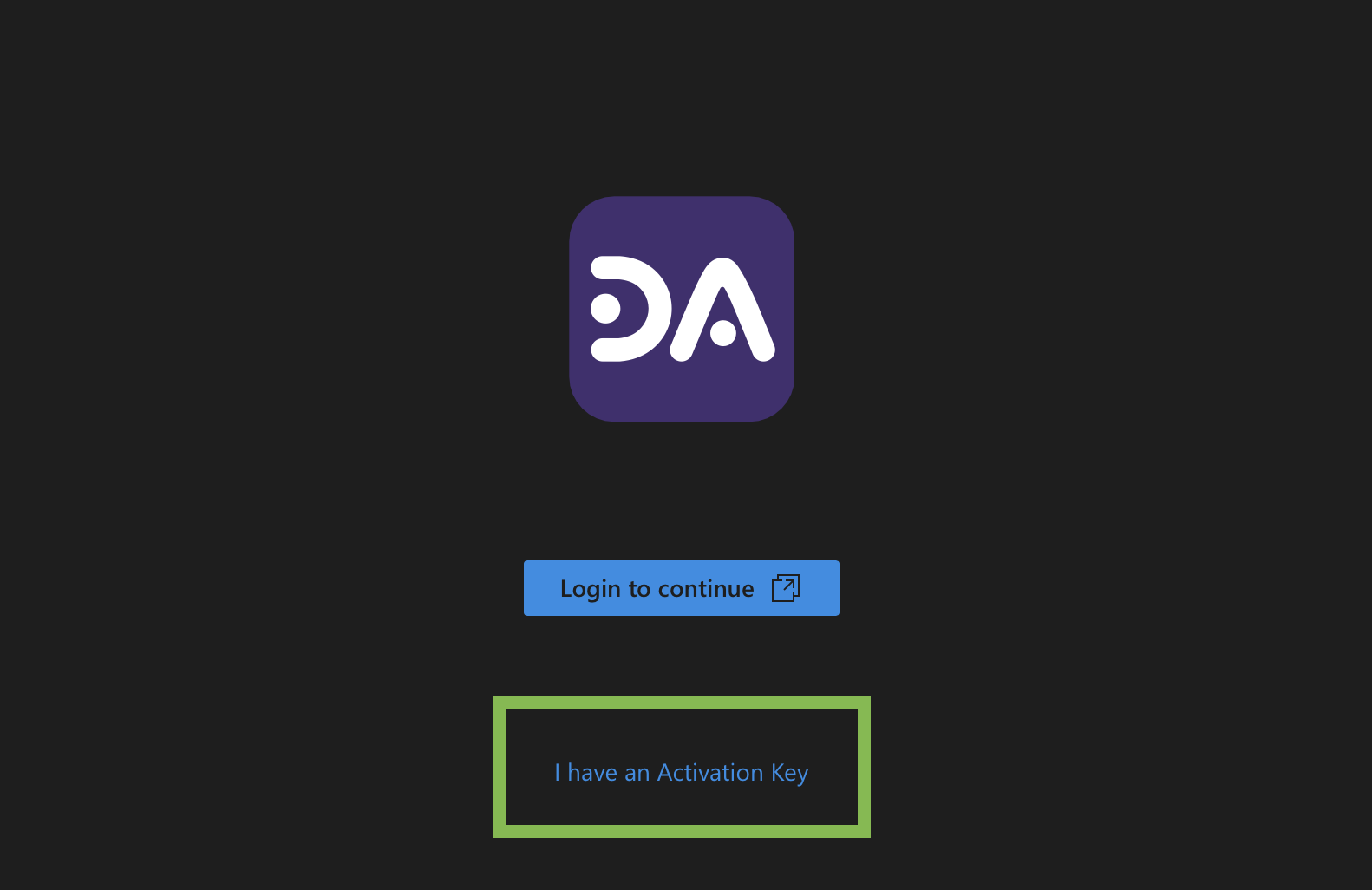
- Enter the activation key you received.
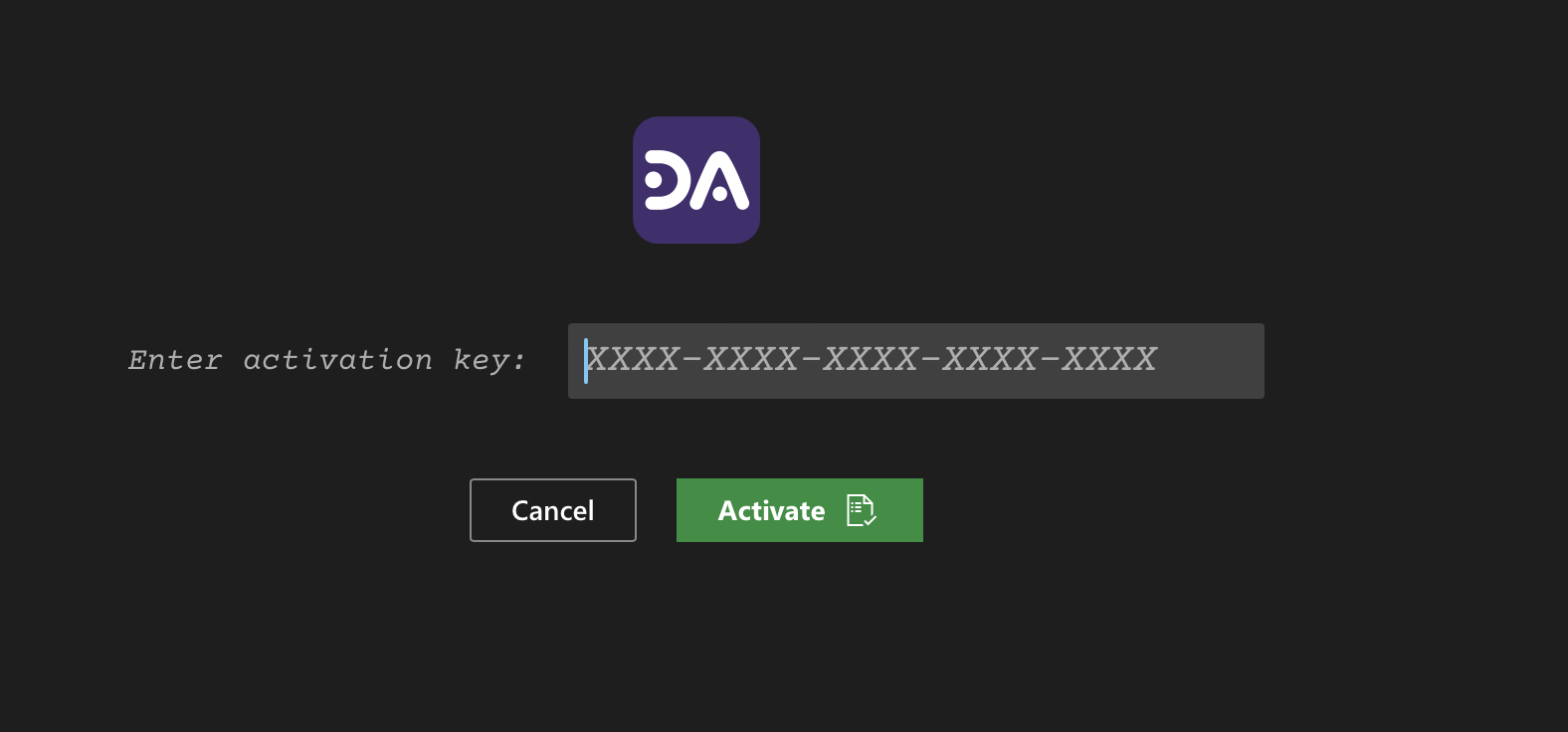
- You can check the expiry date of the license by navigating to the Account option in the side navigation menu.
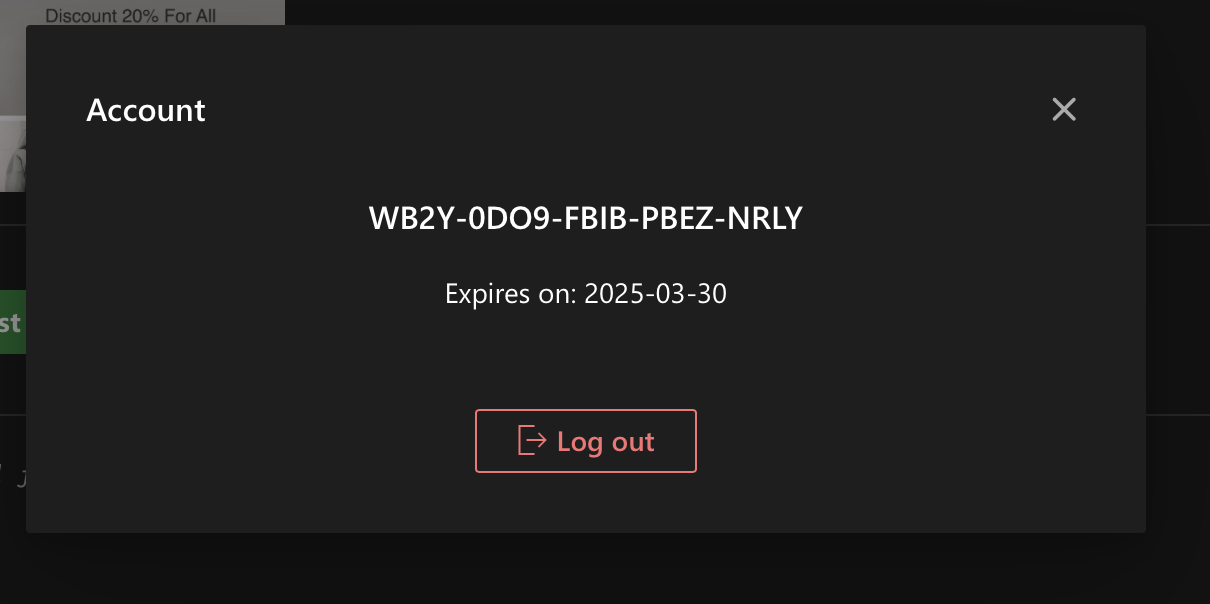
Encountering Issues?
If you experience any difficulties during activation, don't hesitate to reach out to DevAssure support for further assistance at [email protected]